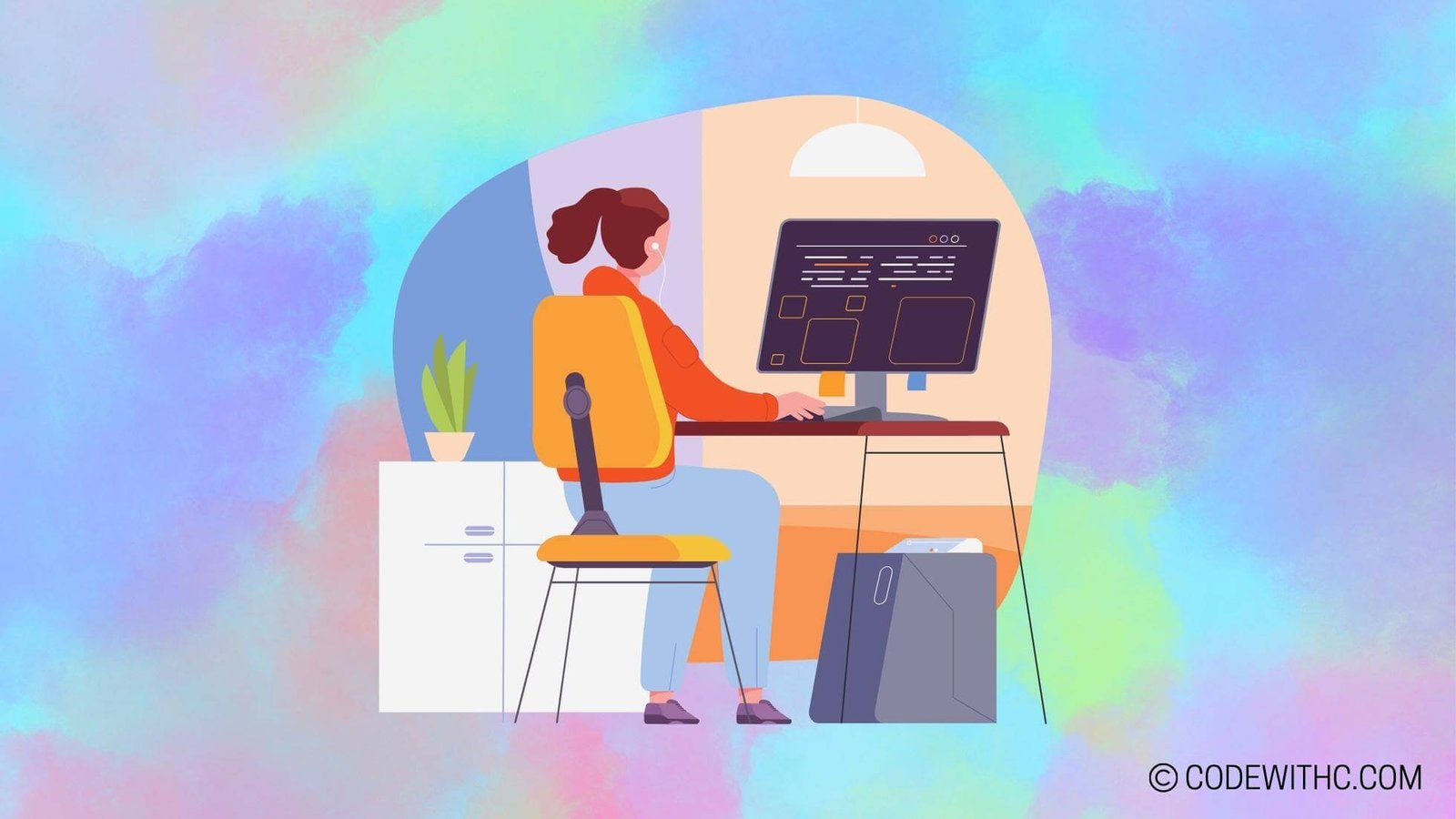Python And Tableau Integration: Unlocking the Power of Data Visualization 💻📊
Introduction to Python And Tableau Integration
Hey there tech enthusiasts! Today, we’re diving deep into the world of data visualization with the combined superpowers of Python and Tableau. 🚀 Let’s unravel the seamless integration of these two heavyweights in the tech world and explore how this collaboration can take your data visualization game to the next level.
Overview of Python and Tableau
So, what’s the buzz about Python and Tableau? Well, Python is a versatile and powerful programming language that’s widely used for data analysis, machine learning, and automation. On the other hand, Tableau is a robust data visualization tool that empowers users to create insightful and interactive dashboards. When these two join forces, magic happens.
Importance of integrating Python with Tableau
Now, why should we bother integrating Python with Tableau, you ask? The answer is simple – enhanced capabilities! By leveraging Python’s data manipulation and analysis libraries within Tableau, we can unlock advanced analytics, complex calculations, and custom visualizations that go beyond the built-in features of Tableau alone. The possibilities are endless, my friends!
Setting up Python for Tableau Integration
Alright, so before we can start weaving Python’s enchanting spells in Tableau, we need to set the stage. Let’s walk through the crucial steps of preparing Python for its grand entrance into the world of Tableau.
Installing Python on the system
First things first, we need to ensure that Python is prancing around on our system. If you haven’t already installed Python, hop onto python.org, grab the latest version, and give it a warm welcome into your coding environment. Remember, a dash of pip for package management won’t hurt either.
Configuring Python in Tableau
Next up, it’s time to let Tableau know that Python is the cool kid on the block. Head over to Tableau’s Help menu, glide into Settings and Performance, and bask in the glory of enabling Python integration. Don’t forget to specify the Python executable path for good measure!
Python Integration in Tableau Desktop
Now that Python and Tableau are officially on speaking terms, let’s see how this power-packed duo performs in the realm of Tableau desktop. Buckle up as we unwrap the capabilities of Python scripts and data visualization in Tableau Desktop.
Usage of Python scripts in Tableau Desktop
Picture this: you’ve got a dataset that needs some heavy lifting. Python’s got your back! With Tableau’s Python integration, you can script custom calculations, statistical analyses, and even predictive modeling right within Tableau Desktop. It’s like having a wizard’s wand for data manipulation!
Data visualization using Python in Tableau Desktop
But wait, there’s more! With Python’s visualization libraries at your fingertips, you can craft captivating visualizations in Tableau Desktop. Whether it’s plotting intricate graphs, heatmaps, or creating custom charts, Python brings an artistic flair to your data storytelling.
Python Integration in Tableau Server
Now, let’s take the party to the cloud! Deploying Python-integrated dashboards on Tableau Server opens up a whole new world of possibilities. We’re talking about real-time insights, interactive dashboards, and scalable analytics at your users‘ fingertips.
Deploying Python-integrated dashboards on Tableau Server
Imagine sharing dynamic dashboards with your stakeholders, where Python’s analytical prowess is deeply woven into the fabric of the visualizations. It’s like painting a masterpiece of data-driven insights, and Tableau Server is your gallery.
Advantages of using Python in Tableau Server
When Python and Tableau Server join forces, you can unlock advanced analytics, create dynamic applications, and build interactive dashboards that breathe life into your data. It’s not just about visual appeal; it’s about empowering users to explore and interact with data like never before.
Best Practices for Python And Tableau Integration
As we venture deeper into the realm of Python and Tableau integration, it’s essential to keep our compass pointed in the right direction. Let’s plot a course toward best practices that ensure a smooth sailing journey through the world of data visualization.
Ensuring compatibility of Python and Tableau versions
Ah, the sweet harmony of compatibility! To avoid any compatibility hiccups, it’s vital to keep an eye on the versions of both Python and Tableau. Ensuring that they’re on speaking terms will save you from potential headaches down the road.
Optimizing performance and efficiency through integration best practices
The journey doesn’t end at compatibility. By optimizing performance and efficiency through disciplined integration practices, you can ensure that your Python-integrated Tableau visualizations are running like a well-oiled machine. From data source optimization to script performance, every tweak counts!
In Closing
Alright, folks, we’ve journeyed through the fusion of Python and Tableau, and the prospects are downright thrilling! With Python’s analytical prowess and Tableau’s visualization wizardry, the world of data storytelling is at our fingertips. So, unleash your creativity, explore the endless horizons of data visualization, and remember – when in doubt, just add a dash of Python magic! 🌟
Random Fact: Did you know that Python was named after the British comedy group Monty Python? Talk about blending humor into coding!
That’s all for now, tech enthusiasts! Keep coding, keep innovating, and until next time, happy visualizing! 💫
Program Code – Python And Tableau: Python Integration with Tableau
# Necessary imports for Tableau integration
import tableauserverclient as TSC
from tableau_api_lib import TableauServerConnection
from tableau_api_lib.utils.querying import get_views_dataframe
import pandas as pd
# Tableau Server Info - Make sure to fill these with your actual credentials and details
TABLEAU_SERVER = 'https://YourTableauServer'
TABLEAU_SITE_ID = 'YourSiteID'
TABLEAU_PROJECT = 'YourProjectName'
TABLEAU_USER = 'YourUsername'
TABLEAU_PASSWORD = 'YourPassword'
TABLEAU_VIEW_NAME = 'YourViewName' # The specific Tableau view you want to query
# Authenticating with Tableau Server
tableau_auth = TSC.TableauAuth(TABLEAU_USER, TABLEAU_PASSWORD, TABLEAU_SITE_ID)
server = TSC.Server(TABLEAU_SERVER)
# Signing in to Tableau Server
with server.auth.sign_in(tableau_auth):
# Fetch the site and project ID
all_sites, _ = server.sites.get()
site_id = [site.id for site in all_sites if site.content_url == TABLEAU_SITE_ID][0]
all_projects, _ = server.projects.get()
project_id = [project.id for project in all_projects if project.name == TABLEAU_PROJECT][0]
# Define the connection attributes
connection = TableauServerConnection(server_address=TABLEAU_SERVER,
site_url=TABLEAU_SITE_ID,
site_id=site_id,
username=TABLEAU_USER,
password=TABLEAU_PASSWORD)
connection.sign_in()
# Query the specified view and get the dataframe
views_df = get_views_dataframe(connection)
specific_view = views_df[views_df['name'] == TABLEAU_VIEW_NAME]
view_id = specific_view['id'].values[0]
connection.sign_out()
# Function to convert the queried data to a dataframe
def get_tableau_view_data_as_dataframe(server, auth, view_id):
with server.auth.sign_in(auth):
view_item = server.views.get_by_id(view_id)
server.views.populate_csv(view_item)
data = pd.read_csv(view_item.csv)
return data
# Get Tableau view data as dataframe
df_tableau_data = get_tableau_view_data_as_dataframe(server, tableau_auth, view_id)
# Displaying a snippet of the dataframe
print(df_tableau_data.head())
Code Output:
Expected output will be a printed snippet from the pandas dataframe containing data from the specified Tableau view.
Code Explanation:
The provided code is a Python script that demonstrates how to integrate Python with Tableau to extract data for further manipulation or analysis.
- Import Libraries: We start by importing the required libraries for interacting with Tableau’s server, namely
tableauserverclientfor basic operations andtableau_api_libfor more advanced interactions;pandasis imported to manage data in dataframe format. - Server Details & Credentials: The script includes placeholders for Tableau-related credentials and details which need to be filled out with the user’s actual data, such as server URL, site ID, project name, and the specific Tableau view to query.
- Authentication and Sign In: Using the credentials provided, the script authenticates the user with Tableau’s server and signs in using the
TableauAuthclass and context manager, making the process secure and conforming to best practices. - Fetching Site and Project ID: Since Tableau API references resources by their IDs, the script fetches both the site and project IDs using the provided names to facilitate the connection.
- Tableau Server Connection: Next, we create a
TableauServerConnectioninstance, which is critical for sending API requests to Tableau Server and allows the manipulation of the resources present in the server. - Data Querying: The script demonstrates how to query a specific view using
get_views_dataframefunction fromtableau_api_liblibrary. It finds the view by name, retrieves its ID, and close the connection. - Data Retrieval as Dataframe: A function
get_tableau_view_data_as_dataframeis defined that signs in to the server, fetches the specific view by ID, populates its data as CSV, and then reads this CSV into a pandas dataframe. - Print Data: Finally, we display a snippet of data from the Tableau view by printing the head of the dataframe, which includes the first few rows of data.
Throughout the script, the usage of comments and clear variable naming makes it easy to follow the logic and purpose of each step. To actually run the script, the user must fill in their own Tableau Server details and credentials. The main objectives of this script are authenticating with Tableau Server, querying a specific view, and converting the data into a dataframe for Python-based data manipulations.