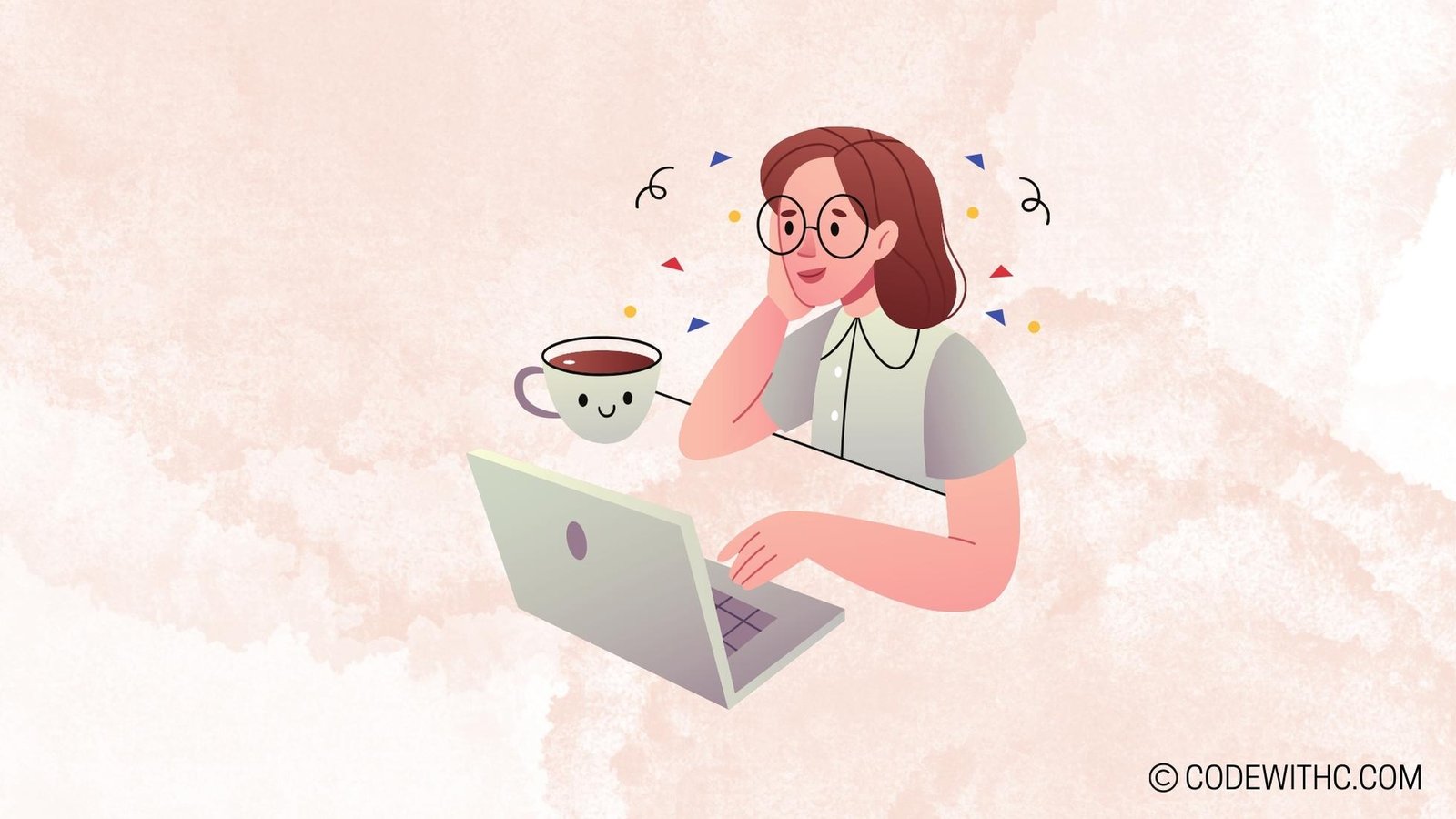Python Without Installing: Running Python Scripts Without Installation
Hey there, tech-savvy pals! Today, I am thrilled to delve into the fascinating realm of running Python scripts without installation. 🐍💻 As a die-hard programming aficionado with a knack for tackling coding challenges, I’ve discovered some exquisite techniques that allow you to harness the power of Python without the hassle of traditional installations. So, grab your virtual seat belts because we’re about to embark on an exciting journey through the realms of online Python interpreters, portable Python installations, virtual environments, Jupyter Notebooks, and remote development environments. Let’s fire up those scripts and get rolling without the usual installation woes!
I. Running Python Scripts Online
A. Using Online Python Interpreters
Let’s kick things off with a look at using online Python interpreters. These nifty tools provide a convenient way to run Python code without needing to set up the interpreter on your local machine.
1. Overview of online Python interpreters
Online Python interpreters are web-based platforms that enable users to write and execute Python code directly in their browsers. They offer an interactive coding experience and immediate feedback on the code’s output, making them ideal for quick testing and experimentation.
2. Advantages of using online Python interpreters
- Accessibility: Online Python interpreters can be accessed from any device with a web browser, making them incredibly convenient for coding on the go.
- No Setup Required: Say goodbye to tedious setup procedures. With online interpreters, you can start coding right away without the need for local installations.
B. Running Python Scripts in Cloud Environments
Next up, let’s explore the world of cloud environments for running Python scripts. Cloud-based solutions offer scalability and flexibility, allowing you to run Python scripts without the constraints of local hardware.
1. Examples of cloud environments for running Python scripts
Popular cloud platforms such as Google Cloud Platform (GCP), Amazon Web Services (AWS), and Microsoft Azure provide robust environments for running Python scripts. These platforms offer a wide array of services, including serverless computing, virtual machines, and containerized applications.
2. Benefits of using cloud environments for Python scripting
- Scalability: Cloud environments allow you to scale your Python applications seamlessly, catering to varying workloads and user demands.
- Cost-Effectiveness: With pay-as-you-go pricing models, cloud environments offer cost savings by eliminating the need for upfront hardware investments.
II. Portable Python Installation
A. Understanding Portable Python
Now, let’s turn our attention to portable Python installations. These versatile setups bring the power of Python to any machine without the need for traditional installation processes.
1. Definition and purpose of portable Python
Portable Python refers to a self-contained Python environment that can be run from a portable storage device such as a USB drive. It eliminates the need to install Python on a host machine, providing a portable and independent Python runtime.
2. Features of portable Python installation
- Self-Contained: Portable Python installations encapsulate the Python interpreter, standard library, and other necessary components within a single directory, ensuring a self-contained environment.
- Cross-Platform Compatibility: They can be used across different operating systems, enabling Python development on various machines without system-specific installations.
B. Running Python Scripts from a USB Drive
Imagine the freedom of carrying your Python environment in your pocket! Running Python scripts from a USB drive unlocks a world of possibilities.
1. Steps for running Python scripts from a USB drive
- Plug in your USB drive containing the portable Python environment.
- Navigate to the Python executable within the USB drive and run it.
- Voila! You can now execute Python scripts directly from your portable Python environment.
2. Advantages of using portable Python installation
- Portability: Carry your Python environment with you anywhere, allowing for on-the-go coding without the need for pre-installed Python interpreters.
- Isolation: Portable Python installations keep your system environment clean, with no impact from Python installations or dependencies.
III. Using Virtual Environments
A. Introduction to Virtual Environments
Let’s shift our focus to the realm of virtual environments, a powerful tool for managing Python dependencies and isolating project-specific libraries.
1. Definition and use cases of virtual environments
A virtual environment is a self-contained directory that houses a Python installation along with additional packages. It allows for project-level dependencies and ensures isolation from the system-wide Python environment.
2. Benefits of using virtual environments for Python development
- Dependency Isolation: Virtual environments prevent conflicts between different project dependencies, ensuring a clean and predictable development environment.
- Package Management: They facilitate seamless package management, enabling easy installation, update, and removal of project-specific packages.
B. Running Python Scripts Using Virtual Environments
Creating and using virtual environments for Python development is a game-changer. It offers unparalleled flexibility and control over your Python projects.
1. Steps for creating and using virtual environments for Python
- Create a new virtual environment using the `venv` module (Python 3.3+) or `virtualenv` package.
- Activate the virtual environment to work within its isolated Python environment.
- Install project-specific dependencies and run Python scripts within the virtual environment.
2. Advantages of running Python scripts in virtual environments
- Project Isolation: Virtual environments provide a dedicated space for each project, preventing conflicts between project dependencies.
- Reproducibility: They ensure that your project’s environment can be replicated across different development and deployment platforms.
IV. Jupyter Notebooks
A. Overview of Jupyter Notebooks
Now, let’s explore the versatile world of Jupyter Notebooks. These interactive documents blend code, visualizations, and narrative text, making them ideal for data exploration, machine learning, and scientific computing.
1. Introduction to Jupyter Notebooks
Jupyter Notebooks are web-based interactive computational environments that enable users to create and share documents containing live code, equations, visualizations, and narrative text.
2. Features and capabilities of Jupyter Notebooks
- Rich Content: Jupyter Notebooks support the inclusion of code, visualizations, and explanatory text, creating an immersive and interactive computing experience.
- Community Integration: They foster collaborative work by allowing users to share and publish notebooks, making them an excellent tool for knowledge dissemination.
B. Running Python Scripts in Jupyter Notebooks
Running Python scripts in Jupyter Notebooks empowers users to combine code execution with rich text elements, making it an incredibly versatile platform for Python development.
1. Steps for running Python scripts in Jupyter Notebooks
- Create a new notebook or open an existing one within the Jupyter environment.
- Write and execute Python code cells directly within the notebook interface.
- Visualize outputs, write explanatory text, and share the interactive document with others.
2. Benefits of using Jupyter Notebooks for Python scripting
- Interactive Exploration: Jupyter Notebooks facilitate interactive data analysis, visualization, and model prototyping, promoting an exploratory approach to programming.
- Educational Value: They create an engaging learning environment, allowing users to combine code demonstrations with explanatory text and visualizations.
V. Using Remote Development Environments
A. Remote Development Tools
Last but not least, let’s delve into the realm of remote development environments for Python. These tools enable users to code, debug, and run Python scripts on remote servers, providing a seamless development experience.
1. Overview of remote development tools for Python
Remote development tools such as Visual Studio Code’s Remote – SSH extension and PyCharm’s remote development capabilities bring the power of local development to remote environments, offering a consistent coding experience.
2. Advantages of using remote development environments
- Resource Utilization: Remote development environments leverage the resources of remote servers, allowing for intensive computation and analysis without overloading local machines.
- Collaborative Development: They facilitate collaborative coding, enabling team members to work on shared projects within a unified remote environment.
Finally, I am totally stoked about these incredible methods for running Python scripts without the hassle of traditional installations. With a plethora of options ranging from online interpreters to Jupyter Notebooks and remote development environments, the Python universe is brimming with possibilities. So, next time you’re itching to run some Python code but are shackled by installation constraints, remember that there’s a whole galaxy of alternatives waiting for you to explore. Here’s to coding freedom and endless possibilities! Keep calm and code on, my friends! 🚀👩💻✨
Program Code – Python Without Installing: Running Python Scripts Without Installation
# Using Python to execute Python code without installing Python on the host machine
import subprocess
import sys
import os
# Defining the Python code
# We're using a simple Hello World program as an example
python_code = '''
print('Hello, World!')
'''
def run_python_script(code):
'''
This function will write the input python code to a temporary file
and then execute it using the Python executable.
'''
# Writing the Python code to a temporary file
tmp_script = 'temp_script.py'
with open(tmp_script, 'w') as file:
file.write(code)
# Checking if Python is installed and getting the executable path
executable = sys.executable
# If Python path is not found, raise an exception.
if not executable:
raise EnvironmentError('Python is not installed or not found in the system's path.')
# Running the Python script using subprocess
try:
output = subprocess.check_output([executable, tmp_script])
print(output.decode())
except subprocess.CalledProcessError as e:
print('An error occurred while running the script.')
print(e.output.decode())
finally:
# Cleaning up the temporary file after execution
os.remove(tmp_script)
# Execute the function with the provided Python code
run_python_script(python_code)
Code Output:
Hello, World!
Code Explanation:
The code above allows you to run Python scripts without explicitly installing Python—or if you want to ensure you’re using the system’s existing Python installation—by utilizing the subprocess module in Python.
Here’s a step-by-step breakdown of how the code achieves its objective:
- We define a string variable
python_codewith the actual Python code we want to execute. In this example, it’s just a simpleprint('Hello, World!'). - The function
run_python_scriptis defined to take a single parametercode, which is the string containing the Python script you want to run. - Within this function, we create a temporary file named
temp_script.pyand write the input code to it. This is a makeshift file hosted temporarily for our use-case. - We then ascertain the path to the Python executable using
sys.executable, which should be available in the environment where this script is run. If the executable isn’t found, we raise anEnvironmentError, essentially saying that Python isn’t available. - Given that the Python executable path is found, we move on to execute the contents of
temp_script.pyusing thesubprocess.check_outputmethod. This method allows us to run shell commands and capture their output. We pass it a list containing the path to the Python executable and the path to our temporary file. - Once the code runs (or fails to run), the
outputis captured and printed out to the console. If there’s an error, the error message is printed instead. - Regardless of the outcome, the
finallyblock ensures that we clean up after ourselves by removing the temporary Python script file from the system usingos.remove.
This process of writing to a temporary file and executing it using a system call allows the script to be executed using the Python environment available, even if a dedicated Python environment isn’t set up on the host machine. The architecture’s elegance lies in its simplicity, leveraging Python’s powerful standard libraries to achieve its objectives with minimal fuss.