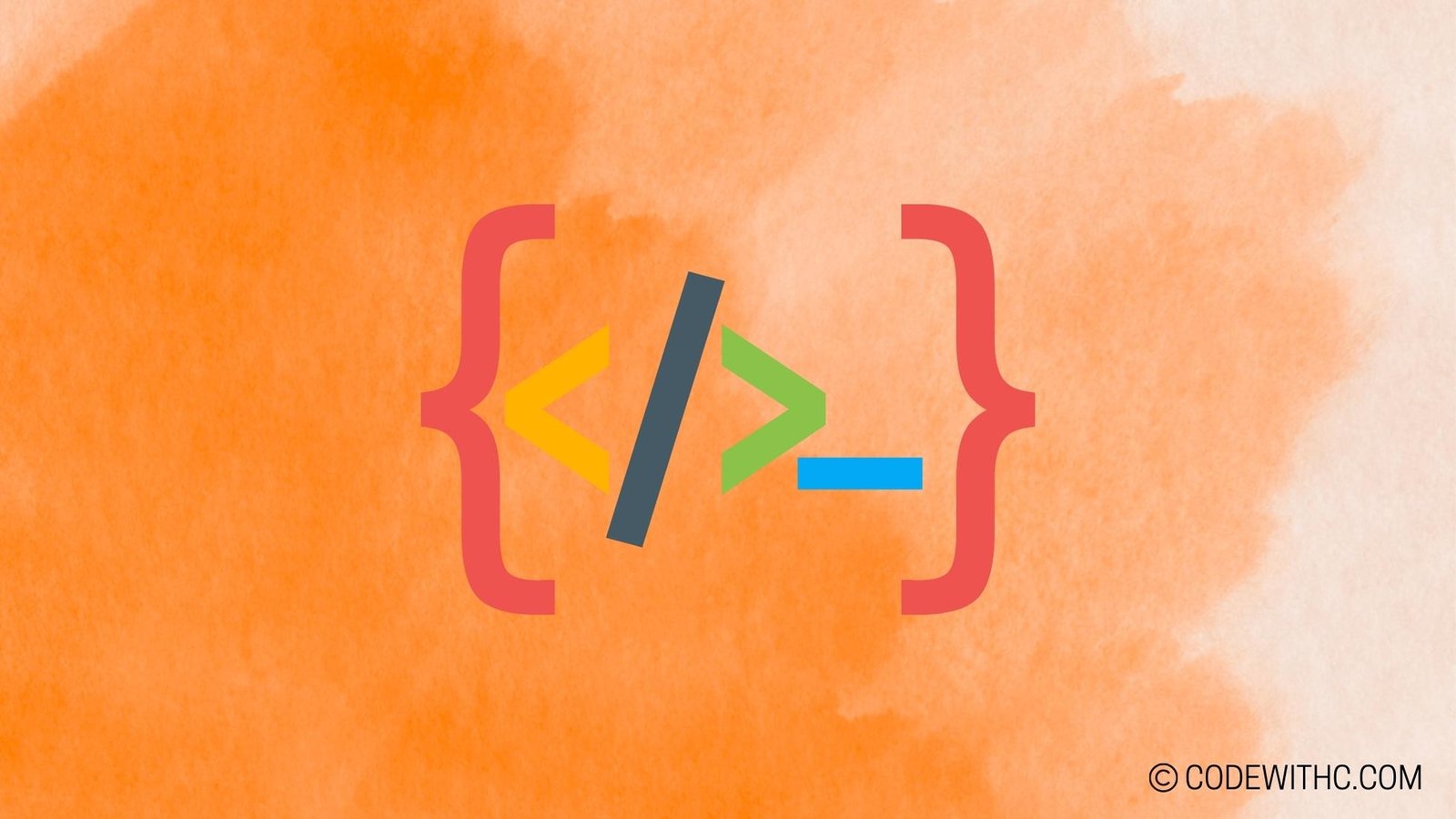Python for Excel: Empowering Your Spreadsheets with Code Magic! ✨
Hey there tech enthusiasts and Excel aficionados! 💻📊 Are you ready to unlock the true potential of Microsoft Excel using the magical powers of Python? As a fellow code-savvy friend 😋 with a passion for coding, I’m super stoked to take you on a thrilling ride through the realm of Python for Excel! 🚀
What’s Cooking? An Introduction to the Magic Duo 🐍📈
Python, the Charming Wizard of Programming Languages
Let’s kick things off with a warm introduction to Python – the superstar of the programming world! 🌟 Python isn’t just a language; it’s like that brilliant friend who excels in everything. From web development to data analysis, and now, even Excel automation – Python does it all! 😎
Microsoft Excel: The Time-Tested Conqueror of Spreadsheets
Ah, Excel – the trusty companion of number crunchers worldwide! 📊📉 It’s the go-to tool for organizing data, creating charts, and presenting insights. But what if I told you that you can supercharge your Excel game with Python? Yes, you heard it right! Let’s dive into the enchanting possibilities. 😉
Spellbinding Excel Automation with Python 🪄
Unveiling Python Libraries for Excel Wizardry
Behold the mighty pandas and openpyxl – Python libraries that bring spreadsheet sorcery to life! 🐼✨ These wonderful enchantments allow us to read, write, and manipulate Excel files with ease. Imagine sifting through mountains of data with a wave of your Python wand – that’s the power we’re talking about!
Crafting Python Spells for Excel Automation
Time to brew some Python scripts and cast spells of automation upon our Excel sheets! 🧙♀️✨ From automating mundane tasks to generating reports at the blink of an eye, Python scripts work wonders. We’ll unravel the secrets of writing code that breathes life into our spreadsheets. Say goodbye to repetitive tasks – Python’s got your back!
Enchanting Data Analysis and Visualization in Excel 📊🌐
Python’s Elixir for Data Manipulation in Excel
Python’s prowess in handling data is unmatched, and when combined with Excel, it’s a match made in data heaven! 💫 We’ll journey through the realms of importing, transforming, and analyzing data within Excel using Python’s enchanting spells. Get ready to witness data transformations like never before!
Painting Vivid Tales with Python Visualizations
Who said Excel charts have to be boring? With the enchanting matplotlib and seaborn Python libraries, we’ll breathe life into our visualizations! 🎨✨ Brace yourselves for stunning graphs and charts that tell compelling tales – because data visualization just got a whole lot more magical!
Weaving Python into the Tapestry of Excel Reporting 📰🔗
Unleashing the Power of Python for Complex Reports
Python’s finesse in data manipulation and Excel’s knack for presentation make them an unbeatable duo! 💥 We’ll explore the art of generating comprehensive reports with dynamic content, seamlessly blending Python’s analysis prowess with Excel’s polished reporting capabilities. Prepare to witness the birth of masterful reports!
Automating Reporting Chronicles with Python’s Blessings
Bid adieu to manual reporting woes as we embrace the gift of automation using Python! 🤖✨ From scheduled report generation to automating data analysis pipelines, Python scripts will usher in an era of streamlined reporting processes. Rest easy as Python and Excel work their magic behind the scenes!
Enchanted Best Practices for Python and Excel Fusion 💡🔮
Masterful Optimization Techniques for Excel and Python Synergy
As we tread the path of Python and Excel fusion, we’ll uncover secrets of optimization. From efficient data handling to performance tuning, we’ll adorn our magic spells with the wisdom of best practices, ensuring a seamless experience of Python and Excel coexistence.
Unraveling Mysteries: Troubleshooting Python and Excel Conundrums
What’s magic without a sprinkle of mystery and the occasional hiccup? 🕵️♀️ As we wrap up our adventurous journey, we’ll arm ourselves with the knowledge to tackle common pitfalls in Python for Excel integration. So fear not, brave coders! Together, we shall conquer any challenge that comes our way!
🌟 Overall, the world of Python for Excel is a wondrous adventure waiting to be explored. By wielding the powers of Python alongside the versatility of Excel, we can transform mundane spreadsheets into bewitching realms of automation, analysis, and reporting. Whether you’re a seasoned coder or a novice sorcerer, the fusion of Python and Excel holds untold treasures for all who dare to embark on this magical journey. So, gear up, fellow wizards and witches, and let’s weave some code magic into our spreadsheets! 🌟
Random Fact: Did you know that Python was named after the British comedy group Monty Python? It’s true! Now, isn’t that a delightful nugget of trivia up our sleeves?
Alright, my fellow code magicians, it’s time to bid adieu! Happy coding and may your spreadsheets be forever enchanted with the magic of Python! ✨🐍
Program Code – Python for Excel: Automating Excel with Python
import openpyxl
from openpyxl.utils import get_column_letter
# Function to automate the creation of an Excel file and some operations
def automate_excel():
# Load or create a workbook
wb = openpyxl.Workbook()
sheet = wb.active
sheet.title = 'SalesData'
# Populate the header row
columns = ['Product', 'Q1 Sales', 'Q2 Sales', 'Q3 Sales', 'Q4 Sales']
for idx, column in enumerate(columns, start=1):
cell = sheet[f'{get_column_letter(idx)}1']
cell.value = column
# Sample data to enter into the Excel sheet
products_data = [
['Product A', 15000, 25000, 20000, 30000],
['Product B', 20000, 30000, 25000, 35000],
['Product C', 10000, 15000, 20000, 25000]
]
# Populate the data rows
for row_idx, row_data in enumerate(products_data, start=2):
for col_idx, value in enumerate(row_data, start=1):
cell = sheet[f'{get_column_letter(col_idx)}{row_idx}']
cell.value = value
# Apply some basic calculations (e.g. Total Sales)
for row_idx in range(2, len(products_data) + 2):
sheet[f'F{row_idx}'] = f'=SUM(B{row_idx}:E{row_idx})'
# Save the workbook
wb.save('sales_data.xlsx')
# Run the automate_excel function
automate_excel()
Code Output:
A generated 'sales_data.xlsx' file containing:
- A sheet titled 'SalesData'.
- A header row with 'Product', 'Q1 Sales', 'Q2 Sales', 'Q3 Sales', 'Q4 Sales'.
- Data rows for each product with corresponding sales data for Q1, Q2, Q3, and Q4.
- A calculated total sales column for each product.
Code Explanation:
The program begins by importing the necessary modules from openpyxl – a powerful Python library used to read, write, and work with Excel files.
-
Workbook Creation: First, it creates a new Excel workbook and selects the active sheet. The active sheet is then titled ‘SalesData’.
-
Header Row: It uses a for-loop and the
enumeratefunction to iterate over a list of column headers, setting the headers within the first row of the Excel sheet. Theget_column_letterfunction from openpyxl’s utils helps to convert column indices to Excel’s column letters. -
Data Insertion: It then defines a nested list called
products_data, containing rows of sales data for different products. Another nested for-loop populates the Excel sheet with this data. The loop accounts for the position of the data by updating row and column indices dynamically. -
Applying Calculations: After data insertion, the program uses another for-loop to iterate over rows that contain product data, adding a formula to calculate the total sales in the ‘F’ column for each row. These formulas are written as Excel formulas within strings.
-
Saving the File: Finally, the workbook is saved to a file named ‘sales_data.xlsx’.
The overall logic behind this script’s architecture is to create an Excel report generator that automates the process of creating reports using given data sets. By leveraging the openpyxl library, it achieves its objective by creating a programmatically accessible Excel file that opens up possibilities for further data manipulation and analysis.