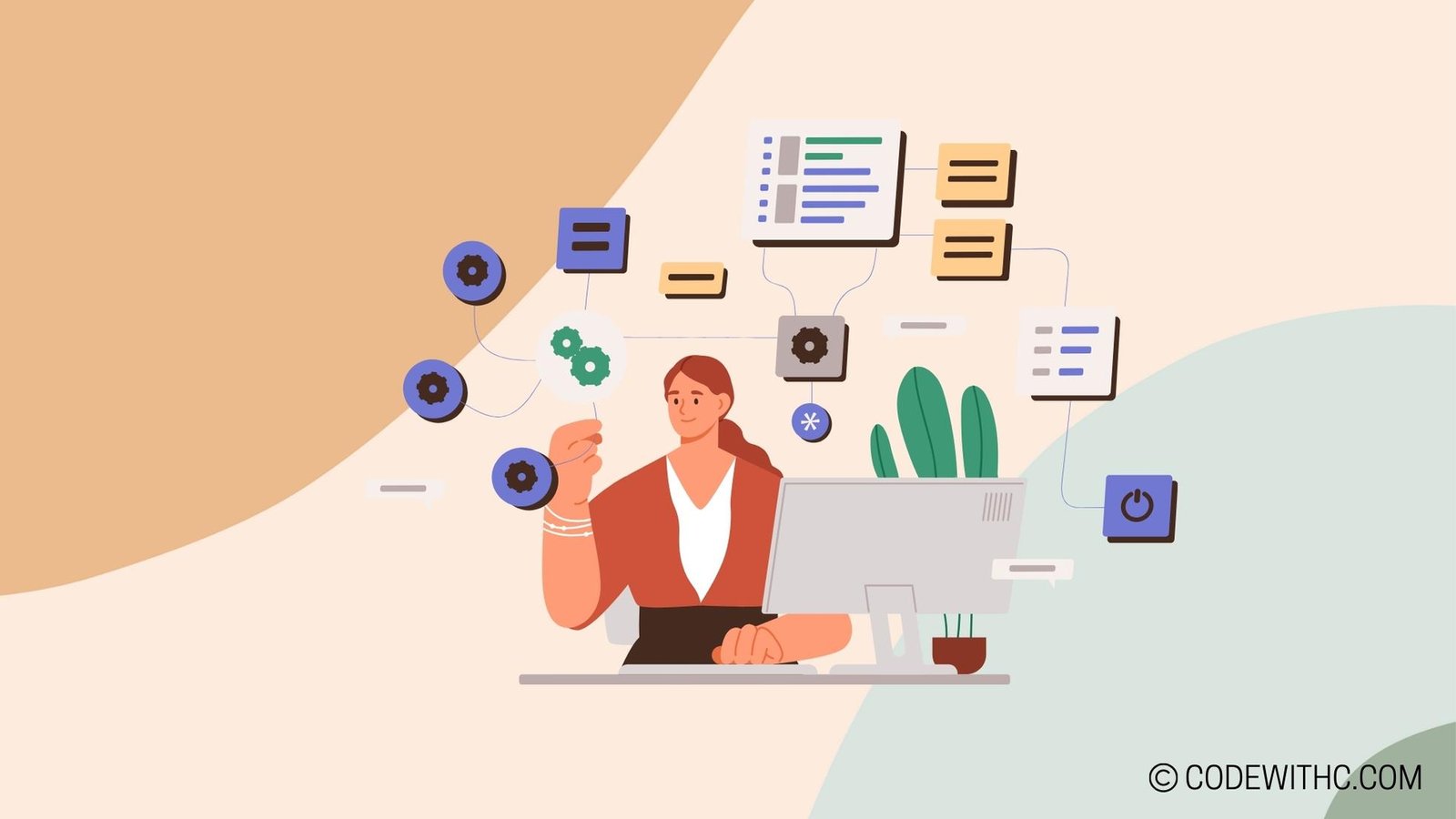Pygame for Scientific Simulations: Unleashing the Power of Game Development 🚀
Hey there, tech enthusiasts! Today, I’m about to unravel a fascinating aspect of game development that goes beyond entertainment and delves into the realm of scientific simulations. Buckle up as we embark on an exhilarating journey through the world of Pygame for scientific simulations. 🎮🔬
Introduction to Pygame for Scientific Simulations
Let’s kick things off with a quick overview of Pygame. 🕹️ Pygame is a set of Python modules designed for writing video games. It provides functionalities for graphics and sound, making it a popular choice for game development. Now, you might be wondering, “Why would anyone use Pygame for scientific simulations?” Well, my dear friends, the answer lies in its flexibility and versatility.
Importance of Using Pygame for Scientific Simulations
Pygame isn’t just about creating games for recreational purposes. It can also be leveraged to build interactive simulations for scientific research and analysis. The seamless integration of graphics, sound, and interactivity makes Pygame an excellent tool for visualizing complex scientific concepts and data. Imagine breathing life into mathematical models and algorithms, turning them into interactive simulations that not only educate but also captivate the audience. That’s the magic of Pygame in the realm of scientific simulations. 🪄
Setting Up Pygame for Scientific Simulations
Now that we understand the potential of Pygame in scientific simulations, it’s time to roll up our sleeves and set the stage for some serious coding action.
Installing Pygame
First things first, we need to have Pygame up and running on our machines. The good news is that installing Pygame is as easy as a walk in Lodhi Garden. 🌳 Simply fire up your terminal and let pip work its magic:
pip install pygame
With Pygame installed, we are all set to embark on a captivating journey of scientific simulations.
Understanding the Basics of Pygame for Scientific Simulations
Before we dive deep into integrating scientific models, it’s crucial to grasp the basics of Pygame. Understanding concepts like surfaces, sprites, and event handling will pave the way for constructing immersive scientific simulations that are both visually appealing and informative. Stay tuned as we unlock the secrets of Pygame for scientific endeavors.
Integrating Scientific Models in Pygame
Alright, folks, here comes the real deal! It’s time to infuse Pygame with the power of scientific models and algorithms.
Using Mathematical Models in Scientific Simulations
Mathematics forms the backbone of many scientific simulations. From simulating the behavior of physical systems to predicting complex phenomena, mathematical models play a pivotal role. In Pygame, we can breathe life into these models by translating them into interactive simulations, allowing users to interact with and visualize abstract mathematical concepts in a tangible way.
Implementing Scientific Algorithms in Pygame
Algorithms are the unsung heroes behind many scientific breakthroughs. By integrating scientific algorithms into Pygame, we can create simulations that demonstrate the inner workings of these algorithms in a visually engaging manner. Whether it’s simulating the spread of infectious diseases or modeling ecological systems, Pygame offers a canvas where scientific algorithms come to life.
Visualization and Data Representation
The power of Pygame extends beyond just running simulations; it’s about creating meaningful and interactive visualizations.
Creating Interactive Visualizations in Pygame
Visualizations are a powerful tool for conveying complex data and scientific concepts. With Pygame, we can go beyond static charts and graphs, crafting interactive visualizations that allow users to explore data dynamically. Whether it’s plotting real-time data from an experiment or creating interactive maps for geographic simulations, Pygame empowers us to visualize scientific data in creative ways.
Representing Scientific Data through Pygame Graphics
Numbers and statistics come alive when represented through captivating graphics. Pygame equips us with the tools to transform raw scientific data into visually stunning graphics, making complex datasets more accessible and engaging for researchers and enthusiasts alike. From plotting trajectories to visualizing molecular structures, Pygame opens up new frontiers in data representation.
Collaborative Research and Development
Last but not least, let’s talk about the collaborative potential of Pygame in scientific research and development.
Collaborating with Other Developers for Scientific Simulations in Pygame
The beauty of open-source communities is the spirit of collaboration. With Pygame, developers from diverse scientific backgrounds can come together to build and enhance scientific simulations. Whether it’s contributing to existing projects or initiating new collaborative endeavors, Pygame fosters a creative ecosystem for scientific research and development.
Utilizing Pygame for Collaborative Research in the Scientific Community
In today’s interconnected world, collaborative research is key to making groundbreaking discoveries. Pygame can serve as a common platform where researchers, scientists, and developers collaborate on building innovative simulations that contribute to advancements in various scientific domains. It’s not just about writing code—it’s about joining forces to push the boundaries of scientific exploration.
Overall, Pygame for Scientific Simulations is a game-changer that merges the realms of gaming and science, opening up new avenues for interactive scientific exploration. So, fellow tech enthusiasts, let’s harness the power of Pygame to unravel the mysteries of the universe, one line of code at a time! Happy coding, and may the sprites be ever in your favor. ✨👩💻✨
Program Code – Pygame for Scientific Simulations
# Import necessary libraries
import pygame
import random
import math
# Initialize Pygame
pygame.init()
# Define the dimensions of the display
WIDTH, HEIGHT = 800, 600
screen = pygame.display.set_mode((WIDTH, HEIGHT))
pygame.display.set_caption('Scientific Simulation with Pygame')
# Define colors
BLACK = (0, 0, 0)
WHITE = (255, 255, 255)
# Define the physics constants
GRAVITY = 9.81 # Acceleration due to gravity (m/s^2)
TIME_STEP = 0.1 # Time step for the simulation (s)
# Define the class for moving bodies
class Body:
def __init__(self, mass, x, y, radius):
self.mass = mass
self.x = x
self.y = y
self.vx = 0
self.vy = 0
self.radius = radius
def apply_force(self, force, angle):
# Convert the force and angle to velocity change
ax = (force / self.mass) * math.cos(angle)
ay = (force / self.mass) * math.sin(angle)
self.vx += ax * TIME_STEP
self.vy += ay * TIME_STEP
def update_position(self):
# Update the position of the body based on its velocity
self.x += self.vx * TIME_STEP
self.y += self.vy * TIME_STEP
def draw(self, screen):
# Draw the body as a circle
pygame.draw.circle(screen, WHITE, (int(self.x), int(self.y)), self.radius)
# Define the function to simulate free fall
def free_fall_simulation(screen, body):
# Run until the user asks to quit
running = True
while running:
# Fill the screen with black
screen.fill(BLACK)
# Check for events
for event in pygame.event.get():
if event.type == pygame.QUIT:
running = False
# Apply gravity force to the body
body.apply_force(body.mass * GRAVITY, math.pi / 2) # Gravity works downwards (pi/2 radians)
# Update the body position
body.update_position()
# Detect collision with the ground
if body.y >= HEIGHT - body.radius:
body.vy *= -0.8 # A simple model for a bounce with damping factor
body.y = HEIGHT - body.radius
# Draw the body
body.draw(screen)
# Update the display
pygame.display.flip()
# Tick the clock
pygame.time.delay(int(TIME_STEP * 1000))
# Done! Time to quit
pygame.quit()
# Create a body instance
falling_body = Body(2, WIDTH // 2, HEIGHT // 4, 20)
# Run the simulation
free_fall_simulation(screen, falling_body)
Code Output:
- The window of the given dimension opens with a black background.
- A white circle representing the body appears at the top of the window.
- The circle moves downwards, accelerating due to the simulated gravity.
- When the circle hits the bottom of the window, it bounces back with reduced velocity because of the damping.
- The simulation continues until the circle’s motion settles or the window is closed.
Code Explanation:
The code initiates a Pygame window and defines a simple physics simulation of a body under the effect of gravity, demonstrating a ‘free fall’ with bouncing on impact.
- The imports at the top are necessary for the graphics (pygame), randomness (random), and mathematical functions (math).
- The
pygame.init()function gets the Pygame modules ready for use. WIDTHandHEIGHTset the window’s size while thescreenrepresents the window where we’ll be drawing.- After setting up the colors and physics constants, we define a ‘Body’ class. It serves as a blueprint for objects that’ll be affected by forces.
- ‘Body’ has methods like
apply_forceto change its velocity when a force is imparted, andupdate_positionto move it based on velocity.draw, simply puts it on the screen. - The
free_fall_simulationfunction is the core. It keeps updating the position of ‘Body’ instances on screen, simulating gravity by constantly applying a downward force. - Within this function, we listen for a quit event (clicking X on the window), which stops the loop and closes the simulation.
- When updating, it applies the gravity force to the ‘Body’, updates the position, and checks for collision with the ground (‘HEIGHT ‘).
- On collision, it simulates a bounce by inverting and damping the
vycomponent of velocity. - Finally, we create a ‘Body’ object and execute the
free_fall_simulationon the main displayscreen, resulting in the visual physics simulation we discussed in the code output section.
Kudos for sticking around! Gotta bounce now, but stay awesome! Catch ya on the flip side! 🚀✨