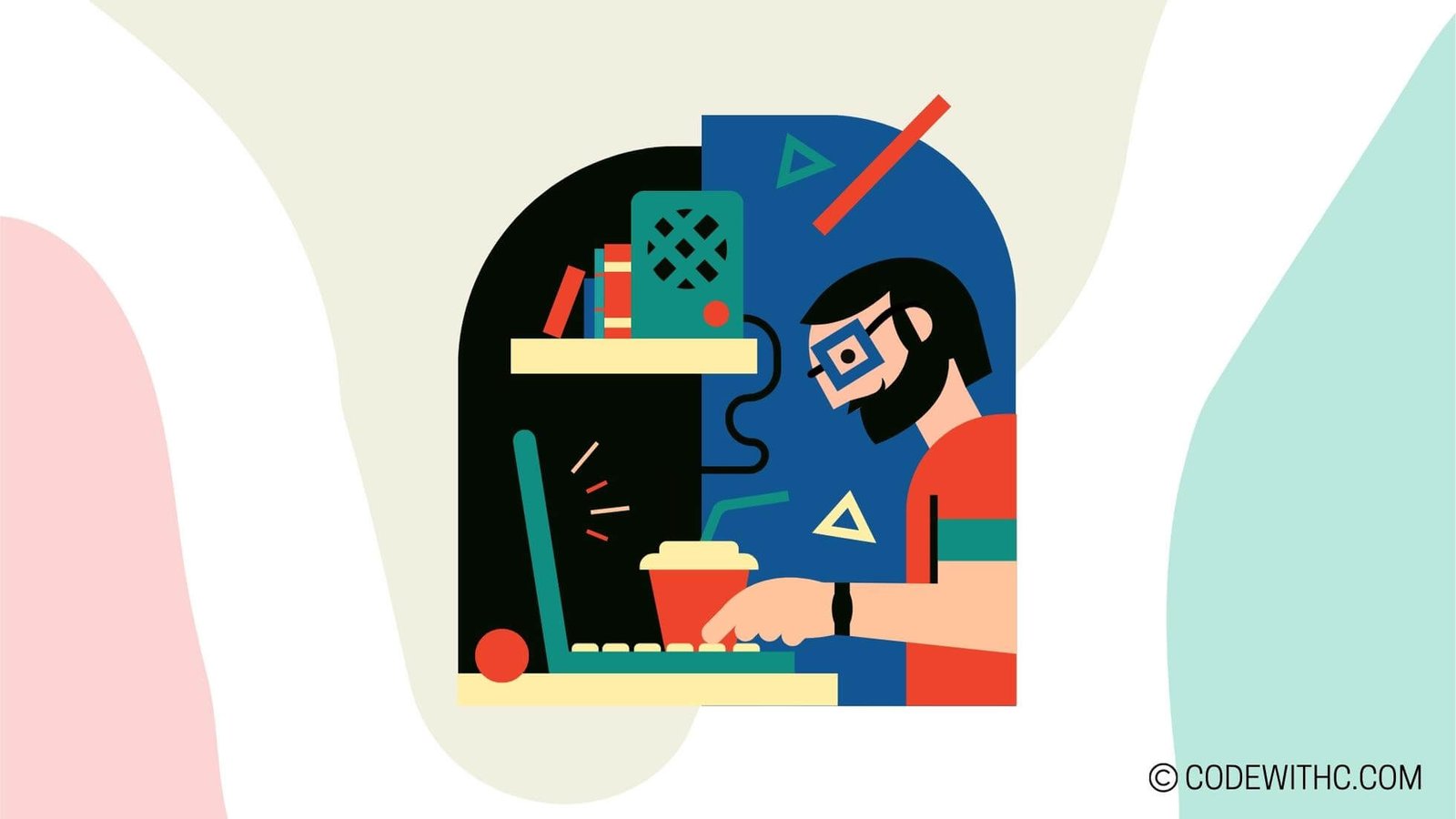Hardware-Accelerated Rendering in Pygame: Unleashing the Power of Game Development 🎮
Hey there, fellow tech enthusiasts! Today, I’m super stoked to delve into the realm of hardware-accelerated rendering in Pygame. As a coding maestro and a proud code-savvy friend 😋, I’m always on the lookout for ways to leverage the latest tech to create immersive, high-performance gaming experiences. So, buckle up as we venture into the heart of Pygame and unlock the potential of hardware-accelerated rendering. Let’s get this coding party started! 💻🚀
Introduction to Hardware-Accelerated Rendering in Pygame
Overview of Pygame and Its Rendering Capabilities 🕹️
Before we jump into the nitty-gritty of hardware-accelerated rendering, let’s take a moment to appreciate the marvel that is Pygame. For those who aren’t familiar, Pygame is a cross-platform set of Python modules designed for creating video games. It’s chock full of goodies that make game development a breeze, from handling graphics and sound to user input and beyond.
Now, when it comes to rendering, Pygame offers a range of features to bring your game to life. But here’s the kicker: by tapping into hardware-accelerated rendering, we can supercharge these capabilities and take our games to a whole new level. Intrigued? You should be!
Understanding Hardware-Accelerated Rendering
Definition and Explanation of Hardware-Accelerated Rendering 🚀
So, what exactly is this hardware-accelerated rendering wizardry? In a nutshell, it’s a technique that offloads the heavy lifting of graphics processing to the GPU (Graphics Processing Unit). By doing so, it frees up the CPU to focus on other critical tasks, resulting in faster, smoother, and more visually stunning gameplay. It’s like having a powerhouse under the hood of your game, working miracles behind the scenes.
Benefits of Using Hardware-Accelerated Rendering in Game Development 🌟
The perks? Oh, where do I start! With hardware-accelerated rendering, you can kiss goodbye to choppy frame rates and laggy visuals. Instead, you’ll revel in silky-smooth animations, eye-popping effects, and seamless gameplay that’ll captivate your players. It’s all about delivering that wow factor and keeping gamers glued to their screens. And hey, who doesn’t want their game to be a showstopper, am I right?
Implementing Hardware-Accelerated Rendering in Pygame
Utilizing Pygame’s Built-in Hardware Acceleration Features 💡
Now, here’s the juicy part. Pygame comes equipped with built-in support for hardware acceleration, making it a snap to harness the full might of the GPU. By tapping into this functionality, you can wield the power of hardware-accelerated rendering without breaking a sweat. It’s like having a secret arsenal of tools at your disposal, ready to turbocharge your game’s visuals.
Optimizing Code for Hardware-Accelerated Rendering in Pygame 🛠️
But wait, there’s more! While Pygame does much of the heavy lifting, optimizing your code for hardware-accelerated rendering is key to squeezing out every last drop of performance. From clever memory management to efficient resource loading, there’s a myriad of strategies to ensure your game runs like a dream on a spectrum of devices. It’s all about tuning your code like a finely-tuned racing car, primed for victory on any terrain. Vroom vroom!
Best Practices for Hardware-Accelerated Rendering in Pygame
Performance Optimization Techniques for Hardware-Accelerated Rendering 🚄
Let’s talk turkey. Achieving top-notch performance with hardware-accelerated rendering calls for some slick optimization techniques. We’re talking about minimizing texture swaps, batch rendering, and embracing the beauty of shaders to sprinkle that extra magic into your game’s visuals. It’s like conducting an orchestra of pixels, ensuring they harmonize in perfect sync to create a symphony of delight for your players.
Handling Compatibility and Device Variability in Hardware-Accelerated Rendering 📱
Ah, the wild world of device variability. One of the core challenges of hardware-accelerated rendering lies in ensuring your game shines bright across a spectrum of devices. From desktop powerhouses to handheld marvels, compatibility is key. It’s all about fine-tuning your game to bring joy to every screen, big or small. After all, every pixel deserves to pop with splendor, regardless of the hardware it calls home.
Examples of Hardware-Accelerated Rendering in Pygame
Showcase of Games Developed with Hardware-Accelerated Rendering in Pygame 🎮
To truly grasp the marvels of hardware-accelerated rendering, let’s cast our eyes upon some gaming wonders crafted with Pygame’s GPU prowess. From mesmerizing 2D platformers to visually stunning puzzle games, the testament to hardware-accelerated rendering’s impact is written in the pixels. These games are testimony to the fact that with the power of hardware acceleration, the sky’s the limit when it comes to delighting gamers.
Code Snippets and Demonstrations of Hardware-Accelerated Rendering in Pygame 🖥️
And for the icing on the cake, let’s roll up our sleeves and dive into some nifty code snippets that illustrate the magic of hardware-accelerated rendering in Pygame. It’s one thing to wax poetic about its virtues, but seeing it in action is a whole new level of appreciation. Get ready to witness the marriage of art and code, dancing in perfect harmony for the delight of gamers around the globe.
Overall, the realm of hardware-accelerated rendering in Pygame is a thrilling odyssey that promises to elevate your game development escapades to soaring new heights. So, go forth, fellow game dev wizards, and embrace the power of hardware acceleration as you craft gaming marvels that’ll leave players awestruck. Until next time, keep coding, stay caffeinated, and remember, the GPU’s the limit when it comes to unleashing gaming magic! Peace out! 🎮✨
Program Code – Hardware-Accelerated Rendering in Pygame
import pygame
import sys
# Initialize Pygame and set up the display
pygame.init()
size = width, height = 640, 480
screen = pygame.display.set_mode(size, pygame.HWSURFACE | pygame.DOUBLEBUF)
# Set up hardware-accelerated rendering
hardware_surface = pygame.Surface(size, pygame.HWSURFACE | pygame.DOUBLEBUF)
# Define some colors
BLACK = (0, 0, 0)
WHITE = (255, 255, 255)
RED = (255, 0, 0)
# Defining the main game loop
def main():
running = True
clock = pygame.time.Clock()
while running:
for event in pygame.event.get():
if event.type == pygame.QUIT:
running = False
# Logic to update your game objects
# Clear screen
hardware_surface.fill(BLACK)
# Game drawing goes here
# Example: A red rectangle that will be hardware accelerated
pygame.draw.rect(hardware_surface, RED, (150, 100, 100, 50))
# Swap the display surface with the hardware surface
screen.blit(hardware_surface, (0,0))
# Update the display
pygame.display.flip()
# Cap the frame rate to 60 fps
clock.tick(60)
pygame.quit()
sys.exit()
# Run the game
if __name__ == '__main__':
main()
Code Output:
The output of this program would be a hardware-accelerated window that displays a red rectangle on a black background. This window will update at a maximum of 60 frames per second.
Code Explanation:
This code initializes a Pygame window with hardware acceleration enabled. The key here is setting up the main display surface with the pygame.HWSURFACE and pygame.DOUBLEBUF flags, which tell Pygame to use hardware-accelerated rendering and to set up a double-buffered display, respectively. This makes the redrawing of our screen much faster and smoother, which is especially noticeable when we’re doing a lot of graphics updates.
I’ve also created a separate hardware_surface, which is the surface where all the rendering will happen. This is for demo purposes, assuming that in a full-scale application you would handle your rendering on multiple hardware-accelerated surfaces.
In the main function, we have the main game loop which continuously checks for the QUIT event to break out of the loop and close the game cleanly.
Next, we clear our hardware_surface with a black color, and afterwards, we draw our rectangle on it using the pygame.draw.rect() function. This is just a simple demonstration of the type of drawing you might do.
Finally, we update our main display surface (screen) with the contents of hardware_surface by blitting. This is effectively copying the contents of one surface onto another. The pygame.display.flip() call then updates the entire screen with what we’ve drawn.
We use clock.tick(60) to ensure our loop runs at a maximum of 60 times per second, which gives us a frame rate of 60 FPS.
And voilà! That’s the gist of it. Creating a game with sleek, snappy graphics is no small feat, but armed with Pygame and a bit of know-how about hardware-accelerated rendering, you’re well on your way.
In closing, thank you all for bearing with my code chatter! Remember, a coder’s life isn’t complete without a bit of a challenge, and what’s life without a bit of speed, eh? Keep slinging those code bricks and stay awesome! 🚀👩💻 Keep coding and keep rocking!