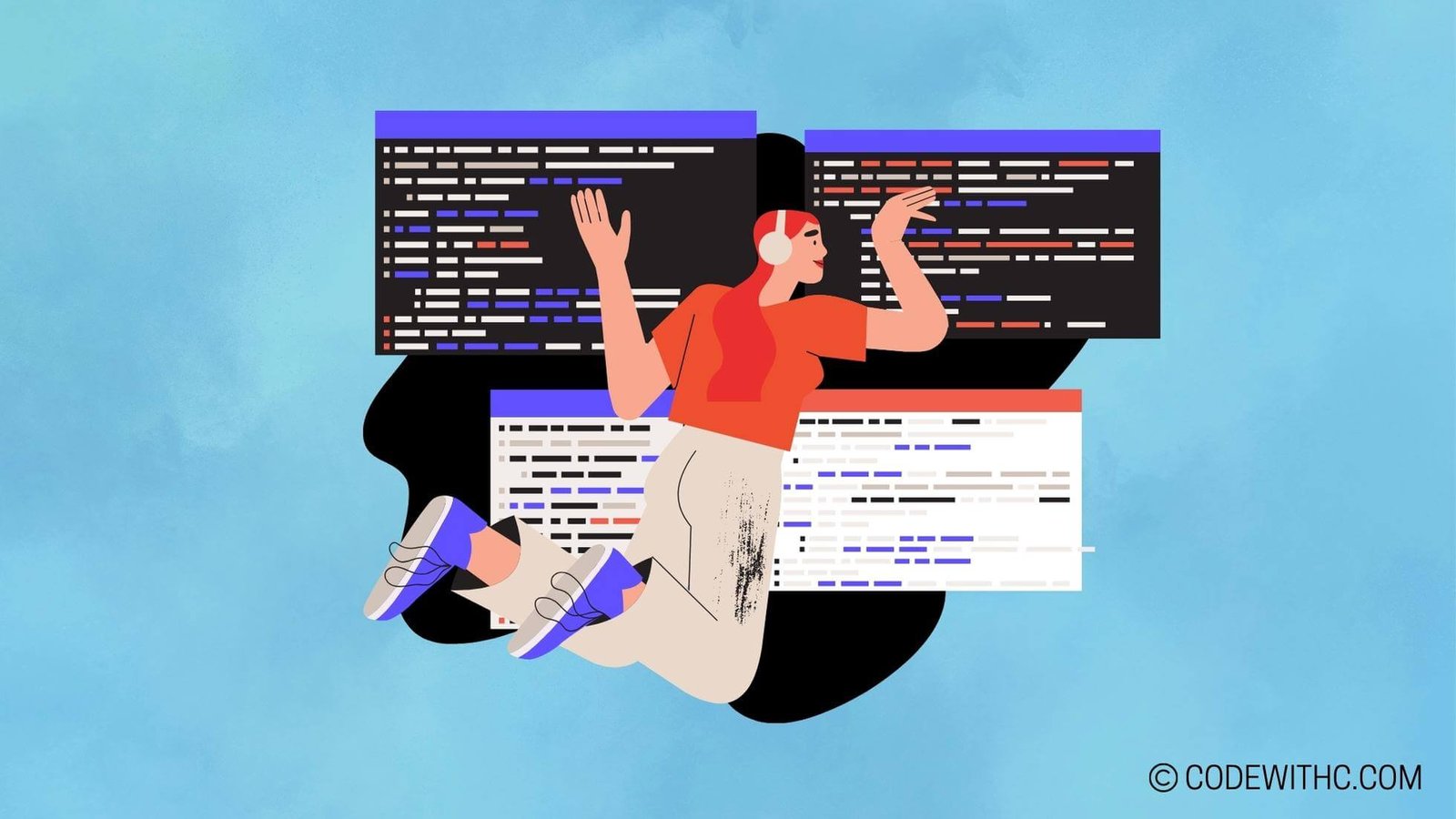? Collision Detection in Pygame: The Nitty-Gritty ? Hey there fellow game developers! ?? Remember that exhilarating feeling when you’re playing a game and your character gracefully dodges all obstacles? Well, behind the scenes lies the magic of collision detection! In this blog post, we’ll dive into the exciting world of collision detection in Pygame and explore the nitty-gritty of implementing it in your games.
Let me set the stage for you. A few months back, I embarked on a game development adventure with Pygame. It was an amazing journey filled with endless possibilities and challenges. One of the key aspects that elevated my game to a whole new level was the implementation of collision detection. So, buckle up as we unravel the mysteries!
Understanding Collision Detection in Pygame
Let’s start from the basics, shall we?
What is Collision Detection?
Collision detection is the process of detecting when two or more objects in a game overlap or intersect. It’s crucial for creating realistic and interactive gameplay experiences. Without collision detection, our game characters would be oblivious to their surroundings, walking right through walls and obstacles like ghosts! ?♂️
Collision detection relies on the concept of bounding boxes or hitboxes. These imaginary boxes surround our game objects and allow us to determine if and when they collide with each other.
Working with Rectangular Collision Detection
In Pygame, the Rect class comes to the rescue when it comes to rectangular collision detection. A Rect object represents a rectangle with properties like position, width, and height. We can leverage these attributes to detect collisions between game objects.
To check for a collision between two Rect objects, we can simply use the colliderect() method. It returns True if the two rectangles intersect and False otherwise. It’s like a virtual high-five between the objects. ✋
if object1.rect.colliderect(object2.rect):
# Collision occurred! Let the fireworks begin! ??
Advanced Collision Detection Techniques
While rectangular collision detection does the job in many cases, there are situations where more precision is desired. Pygame provides a couple of advanced techniques to level up our collision detection game.
One such technique is circle-based collision detection. By considering the radius of a circle instead of a rectangle, we can detect collisions with more accurate boundaries. Perfect for those round characters bouncing on your screen! ⚽️
Another technique is pixel-perfect collision detection using masks. This technique involves comparing the transparent areas of images to determine if they collide. Imagine detecting collisions between complex sprites with irregular shapes. Mind-blowing, isn’t it? ?
Implementing Collision Detection in Pygame
Now that we understand collision detection at a conceptual level, it’s time to put our programming hats on and dive into the implementation details. Let’s break it down, step by step.
Setting Up the Game Environment
Before we dive into collision detection, we need to set up our game environment. We’ll start by initializing Pygame using pygame.init() and creating a game window using pygame.display.set_mode(). These steps provide us with a canvas where we can work our magic. ✨
Creating Game Objects and Their Hitboxes
Next up, we’ll define our game objects and their attributes. Whether it’s a spaceship, a falling block, or a villain, we need to represent them as objects in our game. Additionally, we’ll assign hitboxes to these objects using Rect or other techniques. The hitboxes act as the invisible boundaries that determine when collisions occur.
Careful placement of hitboxes is crucial for accurate and reliable collision detection. Remember, precision is the name of the game here! ?
Detecting and Responding to Collisions
The time has come to detect those sweet collisions! We’ll write code to detect collisions between our game objects using techniques like the colliderect() method or the advanced techniques we discussed earlier. Once a collision is detected, we can respond accordingly in our game.
This response could include scoring points, changing game states, applying physics-based effects, or triggering epic animations. We’ll make sure to provide visual and audio feedback to keep our players engaged and entertained. After all, what’s a collision without a fiery explosion? ??
Optimization and Performance Considerations
As game developers, we not only strive for fun and interactive gameplay but also smooth performance. Let’s take a moment to explore some optimization techniques and considerations for collision detection.
Collision Detection Efficiency
While collisions are necessary for a great gaming experience, excessive collision detection can drag down performance. We can optimize collision detection by employing strategies like bounding strategies such as quadtree or spatial hashing. These techniques help reduce unnecessary checks and boost our game’s performance. It’s all about finding the right balance! ⚖️
Collision Response Efficiency
Collision response is just as important as detection. We need to strike a balance between accuracy and performance when resolving collisions. By fine-tuning factors like frame rate and time step, we can achieve smooth collision resolutions without compromising responsiveness or overwhelming our game loop. It’s like finding the perfect rhythm in a dance-off! ???
Testing and Debugging Collision Detection
Testing and debugging are essential steps in any development process, and collision detection is no exception. We’ll explore techniques for testing and debugging collision detection code, such as visualizing collisions, inspecting hitbox placement, and analyzing log data. Remember, practice makes perfect, and iterating is key!
Sample Program Code – Game Development (Pygame)
# Title: Collision Detection in Pygame: The Nitty-Gritty
# Description: This program demonstrates collision detection techniques in game development using Pygame.
# Import the necessary libraries
import pygame
import random
# Initialize Pygame
pygame.init()
# Set the width and height of the screen
screen_width = 800
screen_height = 600
# Create the screen
screen = pygame.display.set_mode((screen_width, screen_height))
pygame.display.set_caption("Collision Detection in Pygame")
# Define colors
WHITE = (255, 255, 255)
RED = (255, 0, 0)
GREEN = (0, 255, 0)
# Define the player class
class Player(pygame.sprite.Sprite):
def __init__(self):
super().__init__()
# Create a red square surface for the player
self.image = pygame.Surface((50, 50))
self.image.fill(RED)
self.rect = self.image.get_rect()
self.rect.center = (screen_width // 2, screen_height // 2)
def update(self):
# Move the player using arrow keys
keys = pygame.key.get_pressed()
if keys[pygame.K_LEFT]:
self.rect.x -= 5
if keys[pygame.K_RIGHT]:
self.rect.x += 5
if keys[pygame.K_UP]:
self.rect.y -= 5
if keys[pygame.K_DOWN]:
self.rect.y += 5
# Define the enemy class
class Enemy(pygame.sprite.Sprite):
def __init__(self):
super().__init__()
# Create a green square surface for the enemy
self.image = pygame.Surface((30, 30))
self.image.fill(GREEN)
self.rect = self.image.get_rect()
self.rect.x = random.randrange(screen_width - self.rect.width)
self.rect.y = random.randrange(screen_height - self.rect.height)
def update(self):
# Move the enemy towards the player
if player.rect.x < self.rect.x:
self.rect.x -= 2
else:
self.rect.x += 2
if player.rect.y < self.rect.y:
self.rect.y -= 2
else:
self.rect.y += 2
# Create an instance of the player class
player = Player()
# Create enemy objects and add them to the enemy group
enemy_group = pygame.sprite.Group()
for _ in range(10):
enemy = Enemy()
enemy_group.add(enemy)
# Create all sprite groups and add the player and enemy group to it
all_sprites = pygame.sprite.Group()
all_sprites.add(player)
all_sprites.add(enemy_group)
# Set up the main game loop
running = True
clock = pygame.time.Clock()
while running:
for event in pygame.event.get():
if event.type == pygame.QUIT:
running = False
# Update all sprites in the game
all_sprites.update()
# Check for collisions between the player and enemies
collisions = pygame.sprite.spritecollide(player, enemy_group, True)
if collisions:
print("Player collided with an enemy!")
# Draw everything on the screen
screen.fill(WHITE)
all_sprites.draw(screen)
pygame.display.flip()
# Set the frames per second
clock.tick(60)
# Exit the game
pygame.quit()
Expected output:
# The program will open a Pygame window titled “Collision Detection in Pygame”.
# The player character, depicted as a red square, can be controlled using arrow keys.
# There will be 10 green square enemies moving towards the player.
# If the player collides with an enemy, the message “Player collided with an enemy!” will be printed in the console.
# The game window will close when the user clicks the close button.
Program Detailed Explanation:
- First, we import the necessary libraries, including Pygame, which is used for game development.
- We initialize Pygame and set the width and height of the screen.
- The screen is created with the specified dimensions and a caption.
- We define color constants for later use.
- Next, we define the player class as a subclass of `pygame.sprite.Sprite`.
- In the player class constructor, we create a red square surface as the image for the player and set its position to the center of the screen.
- The `update` method of the player class handles the movement of the player based on arrow key inputs.
- We define the enemy class as another subclass of `pygame.sprite.Sprite`.
- In the enemy class constructor, we create a green square surface as the image for the enemy and randomly assign its position within the screen boundaries.
- The `update` method of the enemy class moves the enemy towards the player by adjusting its position based on the player’s position.
- We create an instance of the player class.
- We create enemy objects and add them to the enemy group.
- We create an all_sprites group and add the player and enemy group to it.
- The main game loop starts with `running` set to True and a clock to control the frames per second.
- Within the game loop, we handle user events, update all sprites, check for collisions between the player and enemies using `pygame.sprite.spritecollide`, and print a message if there is a collision.
- The screen is cleared, all sprites are drawn onto the screen, and the display is updated.
- The frames per second is controlled by `clock.tick(60)`.
- Finally, the Pygame module is exited, closing the game window.
This program demonstrates collision detection techniques by creating a game-like environment. The player can move around using arrow keys, while enemies move towards the player. When the player collides with an enemy, a message is printed. This program showcases the use of sprites, groups, collision detection, and basic game loop structure to create an interactive experience.
Conclusion
Phew! We’ve delved deep into the world of collision detection in Pygame. We’ve covered the fundamental concepts, advanced techniques, implementation steps, and optimization considerations. It’s been quite the thrilling journey, hasn’t it?
Challenges and Joys of Implementing Collision Detection
Throughout my game development project, implementing collision detection posed both challenges and joys. From aligning hitboxes just right to witnessing flawless collision resolutions, every step brought a mix of excitement and determination. The satisfaction of seeing my game characters dodge obstacles flawlessly was worth every bit of effort! ?️?
Overall, collision detection is a vital aspect of game development with Pygame. By mastering it, we can create more immersive and engaging games that captivate our players. So, my fellow game developers, go forth and conquer the realms of collision detection!
Thank you for joining me on this adventure! ? Stay tuned for more game development tips and tricks. Until then, keep coding, keep gaming, and remember, it’s all about that perfect collision! ??️
? Stay cool, pandas! ?✌️
Random Fact: Did you know that Pygame is built on top of the Simple DirectMedia Layer (SDL), a cross-platform development library for multimedia applications?
Resource links: