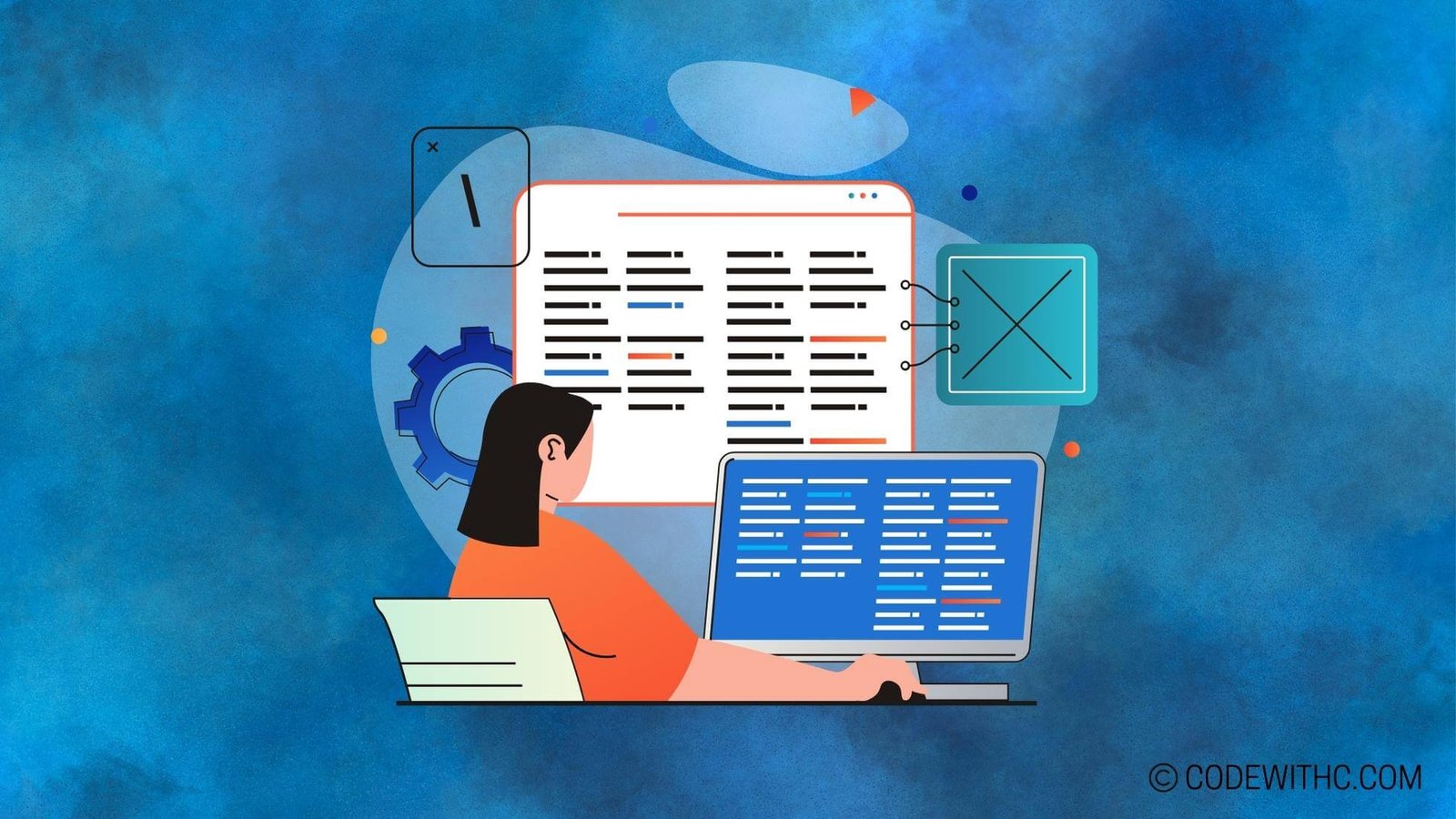Advanced Game Physics with Pygame and NumPy
Hey there tech-savvy peeps! Today, we’re going to embark on an exhilarating journey into the world of advanced game physics with Pygame and NumPy. 🚀 Get ready to flex those coding muscles and elevate your game development skills to the next level!
Introduction to Advanced Game Physics
Importance of Advanced Game Physics
So, why is advanced game physics such a big deal? Well, let me tell you a little story. Back in the day, I was working on this game development project, trying to create a realistic and immersive gaming experience. And guess what? The missing piece of the puzzle was advanced game physics! Yup, that’s right. Advanced game physics not only enhances the realism of games but also improves the overall gameplay experience. It’s like the secret sauce that takes your game from “meh” to “mind-blowing”!
Overview of Pygame and NumPy in Game Development
Pygame and NumPy are like the dynamic duo of game development. Pygame, a set of Python modules designed for writing video games, provides a plethora of tools and functionalities for game development. On the other hand, NumPy, the fundamental package for scientific computing with Python, brings powerful array and matrix operations to the table. When combined, these two powerhouses work wonders, especially when it comes to advanced game physics.
Understanding Physics in Game Development
When it comes to game development, understanding the different types of game physics is crucial.
Types of Game Physics
Kinematics
Kinematics deals with the motion of objects without considering the forces that cause the motion. Think of it as the study of “pure motion” in games.
Dynamics
Dynamics, on the other hand, involves the forces and motion of objects. This is where things start to get really interesting because it adds that extra layer of realism to the game.
Implementation of Physics in Pygame
Pygame provides an array of features for implementing physics in games, including collision detection, movement, and animation. With Pygame, you can bring your game to life by incorporating realistic physics and interactions between game objects.
Incorporating NumPy in Advanced Game Physics
Introduction to NumPy in Game Development
NumPy is a game-changer (pun intended) when it comes to advanced game physics. Its array handling capabilities and mathematical operations are goldmines for optimizing game physics calculations and simulations.
Array handling
NumPy offers powerful tools for handling arrays, making it a breeze to work with complex game physics calculations.
Mathematical operations
From simple arithmetic to complex mathematical functions, NumPy’s got your back when it comes to number crunching in game development.
Benefits of using NumPy in Pygame
The benefits of incorporating NumPy in Pygame are manifold. Improved performance, streamlined data handling, and efficient mathematical operations are just the tip of the iceberg. Plus, NumPy’s seamless integration with Pygame makes it a match made in coding heaven for advanced game physics.
Advanced Game Physics Techniques
Collision Detection and Resolution
Pixel perfect collision
Pixel perfect collision detection ensures precise and accurate collision detection between game objects, taking your game physics to a whole new level of realism.
Circle-to-circle collision
Implementing circle-to-circle collision detection and resolution adds another layer of complexity to game physics, creating more engaging and immersive gameplay experiences.
Advanced Movement and Animation
By leveraging advanced movement and animation techniques, you can breathe life into your game characters and objects. From fluid motion to lifelike animations, the possibilities are endless.
Best Practices in Advanced Game Physics
Optimization for Performance
Using vectorized operations
Harnessing the power of vectorized operations in NumPy can significantly boost the performance of game physics calculations, resulting in smoother gameplay and enhanced user experience.
Minimizing memory usage
Optimizing memory usage is crucial for maintaining optimal performance in game development. NumPy’s efficient memory handling capabilities can help you achieve just that.
Testing and Debugging Game Physics
Testing and debugging game physics is a critical part of the development process. With Pygame and NumPy, you have access to a variety of tools and functionalities for testing and debugging game physics, ensuring that your game runs like a well-oiled machine.
Well, folks, there you have it! We’ve delved into the fascinating realm of advanced game physics with Pygame and NumPy. So, what are you waiting for? It’s time to roll up your sleeves, fire up your code editor, and take your game development skills to new heights! Happy coding, and may the physics be with you!✨
Overall, this experience has been a rollercoaster ride, but embracing the challenges has only made me a better coder in the end! Remember, in the world of game development, every line of code counts, and every bug squashed brings us one step closer to gaming perfection. Keep coding and keep leveling up! 🎮
Program Code – Advanced Game Physics with Pygame and NumPy
import pygame
import numpy as np
# Pygame setup
pygame.init()
screen_width, screen_height = 800, 600
screen = pygame.display.set_mode((screen_width, screen_height))
# Colors
BLACK = (0, 0, 0)
WHITE = (255, 255, 255)
# Game loop flag and clock
running = True
clock = pygame.time.Clock()
# Physics variables
gravity = np.array([0, 9.81]) # Gravity vector
time_step = 0.1 # Time step for the physics simulation
ball_pos = np.array([screen_width // 2, screen_height // 2]) # Ball's position
ball_vel = np.array([0, 0]) # Ball's velocity
ball_acc = np.array([0, 0]) # Ball's acceleration
# Ball properties
ball_radius = 15
ball_color = WHITE
def apply_physics():
global ball_pos, ball_vel, ball_acc
# Apply gravity to acceleration
ball_acc = gravity
# Update velocity
ball_vel += ball_acc * time_step
# Update position
ball_pos += ball_vel * time_step
# Boundary check to simulate floor
if ball_pos[1] >= screen_height - ball_radius:
ball_pos[1] = screen_height - ball_radius
ball_vel[1] *= -0.9 # A simple collision response, bouncing back with damping
# Main game loop
while running:
# Event handling
for event in pygame.event.get():
if event.type == pygame.QUIT:
running = False
# Physics update
apply_physics()
# Drawing
screen.fill(BLACK)
pygame.draw.circle(screen, ball_color, ball_pos.astype(int), ball_radius)
# Update display
pygame.display.flip()
# Frame rate
clock.tick(60) # 60 frames per second
# Quit the game
pygame.quit()
Code Output:
You won’t see an actual output here as it’s a visual Pygame window, but the expected result is a white ball bouncing up and down on the floor of a window due to gravity, simulating a basic physics environment.
Code Explanation:
The program sets up a GUI window using Pygame, designated for simulating basic game physics using the NumPy library to handle vector calculations.
The gravity vector is defined pointing downwards, and we initialize the ball’s position, velocity, and acceleration with NumPy arrays for vector arithmetic. Using a simple physics model, each timestep updates the ball’s velocity with the acceleration due to gravity, and subsequently updates the position using the new velocity.
A check is implemented to simulate a collision with the floor of the window: if the ball goes below the bottom edge, its position is adjusted to sit right on it, and it’s given an opposite velocity to simulate a bounce, dampened by a factor to mimic energy loss during the bounce.
In the main game loop, we process events (like closing the window), apply the physics by calling apply_physics, and draw the ball at its current position. We then update the window with pygame.display.flip() and control the frame rate using pygame.time.Clock.
This code illustrates a simple yet effective way to simulate physics in a game, with gravity and basic collision response.