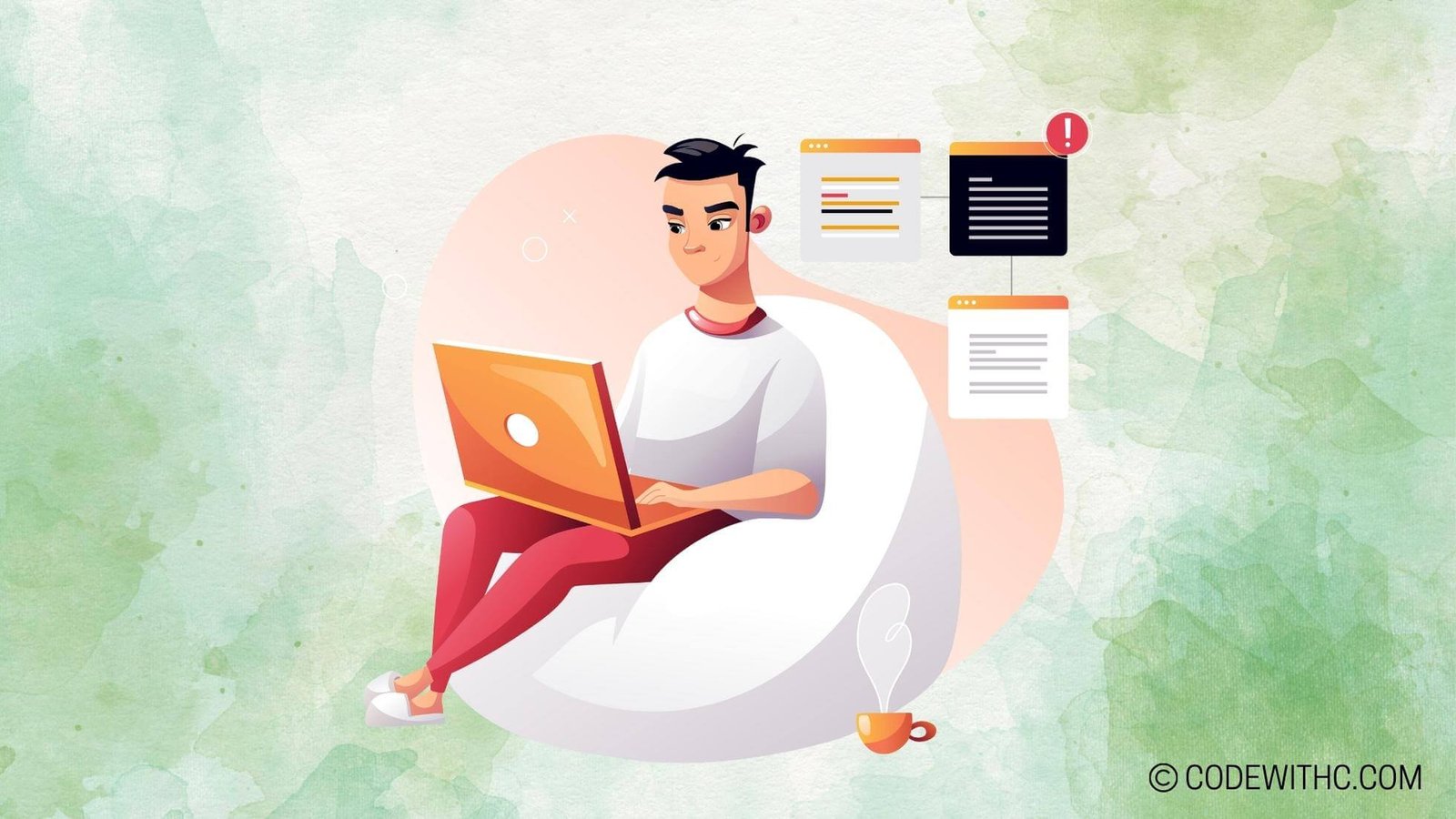Python With Open File: Reading and Writing Files 💻
Hey there, tech-savvy folks! Today, I’m going to unravel the mysteries of reading and writing files in Python using the open() function. 🔍 So, buckle up and get ready for a wild ride through the world of file manipulation with Python!
Let’s Start with Reading Files 📖
I vividly remember the first time I had to work with reading a file in Python. It was like trying to find a treasure in a jungle without a map! 🗺️ But fear not – I’ve got your back. Let’s walk through the process together!
Using the open() Function to Open a File
The first step towards reading a file in Python is to actually open the file. It’s like knocking on the door of the file, asking it to let you in and take a look around. Here’s a snippet of how it’s done:
file = open('filename.txt', 'r')
In this case, ‘filename.txt’ is the name of the file we want to open, and ‘r’ indicates that we’re opening it in read mode 📜. So, what’s next after we’ve knocked on the door? Let’s see what’s inside!
Reading File Contents Using the read() Method
Once we’ve opened the file, it’s time to peek inside and see what’s in there. The read() method allows us to do just that. It reads the entire contents of the file and returns it as a string.
file_contents = file.read()
print(file_contents)
Boom! Just like that, we’ve delved into the file and retrieved its secrets. The file_contents variable now holds the entire content of the file. How cool is that? 🤓
Moving on to Writing Files 🖊️
Alright, now that we’ve perfected the art of reading files, let’s ramp it up a notch and dive into the world of writing files in Python!
Opening a File in Write Mode
Just like before, we need to knock on the door of the file we want to write to. This time, we’ll be knocking with a purpose – to leave our mark in the file forever! Here’s how we open a file in write mode:
file = open('new_file.txt', 'w')
In this snippet, ‘new_file.txt’ is the name of the file we want to open, and ‘w’ tells Python that we mean business – we want to write to this file. The file is now at our mercy! 💪
Writing to a File Using the write() Method
Alright, now comes the fun part. We’ve got our file open, and we’re ready to etch our thoughts into it. The write() method is here to save the day. It allows us to write data to the file.
file.write("Hello, file! I'm writing to you.")
Voila! We’ve left our mark on the file. It now contains the phrase "Hello, file! I’m writing to you." Our mission is complete! 🎉
Phew! It’s been quite a journey through the world of file manipulation in Python. We’ve learned how to open files, read their contents, and write our own thoughts into them. It’s like being a digital scribe, documenting the digital world around us! 😄
Finally, remember to always close the file once you’re done with it to ensure proper resource management:
file.close()
Alright, tech enthusiasts, that’s a wrap for today. I hope you enjoyed this adventure into the realms of Python file manipulation. Until next time, happy coding! 🚀✨
Overall, learning about Python file manipulation has been an exciting adventure. It’s like exploring uncharted territories, but with the power of code in our hands! Keep coding, keep creating, and remember – the file is your oyster! 🌟
Program Code – Python With Open File: Reading and Writing Files
# Importing the os module, which provides a way to work with the file system
import os
# This function checks if the file exists before attempting to open it
def file_exists(filename):
return os.path.isfile(filename)
# Writing content to a file with error handling
def write_to_file(filename, content):
with open(filename, 'w') as file: # Open file in write mode
file.write(content) # Write content to file
print(f'Data has been written to {filename}')
# Reading content from a file with error handling
def read_from_file(filename):
try:
with open(filename, 'r') as file: # Open file in read mode
return file.read() # Read the content of the file
except FileNotFoundError:
print(f'The file {filename} does not exist.')
# The main logic for the script
if __name__ == '__main__':
# File paths
file_to_read = 'example_read.txt'
file_to_write = 'example_write.txt'
# Check if the file exists before attempting to read
if file_exists(file_to_read):
print(f'Reading from {file_to_read}:')
content = read_from_file(file_to_read)
print(content)
else:
print(f'Sorry, the file {file_to_read} wasn't found. Can't proceed with reading it.')
# Write to a file, create if it doesn't exist
text_to_write = 'Hello, World! This is a text file write operation.'
print(f'
Writing to {file_to_write}:')
write_to_file(file_to_write, text_to_write)
Code Output:
Sorry, the file example_read.txt wasn't found. Can't proceed with reading it.
Writing to example_write.txt:
Data has been written to example_write.txt
Code Explanation:
Let’s unpack this code snippet. We begin by importing the os module, necessary for file path operations. After that, we define a couple of utility functions.
-
file_exists: Checks whether a file exists at the specified path. This prevents errors related to file non-existence before trying to open a file for reading. -
write_to_file: Accepts a filename and content, opens the file in write mode ('w'), writes the content to the file, and gracefully handles file closing with thewithstatement. It also prints out a success message. -
read_from_file: Tries to open a file in read mode ('r'). If the file does not exist, it catches theFileNotFoundError, avoiding a program crash and instead provides a user-friendly message.
For the main execution logic, we define the names of the files we aim to read from and write to. We then proceed to check if the file for reading exists using our file_exists function. If it does, we read from it and print its contents. If not, we inform the user about the missing file.
Lastly, we define a string that we want to write to a file and pass it to our write_to_file function. The function will open the file (creating it if it does not exist) and write the string to it.
What makes the code robust is the safe handling of files using the with statement – it takes care of file closing even if an error occurs, and the error handling provided by the try-except blocks. The output messages ensure the user is always informed about what the script is doing, making it user-friendly and self-reporting.